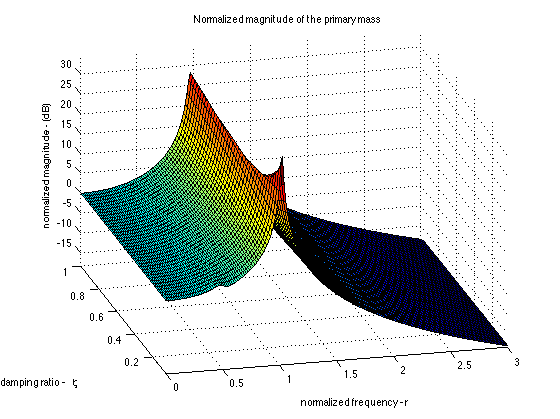Matlab¶
The Engineering Vibration Toolbox can be installed by downloading vtbud.m and executing it from within Matlab. Executing it after installation later updates or removes the toolbox per user selection.
Warning
You will get an error if vtbud.m is not in your path.
Installation of the Vibration Toolbox via the easy method may be broken if you have multiple instances of vtoolbox files installed. If you duplicate or otherwise modify the files, please rename them and move them outside the toolbox folder. If that happens, open vtbud.m in the Matlab editor and press the F5 key.
This will download vtoolbox.zip, expand it in the desired location, and add the path to it to your default Matlab path.
Note
After installation has completed you must delete the vtbud.m file that you saved. The location is listed in your Matlab console.
Alternatively, copy and paste this into your Matlab command console:
» urlwrite('https://raw.githubusercontent.com/vibrationtoolbox/vtoolbox/master/vtbud.m','vtbud.m');vtbud;delete vtbud.m;
and press RETURN.
Warning
If your current working directory is not writable (you don’t own it in the sense of computer security), this line will fail. In that case you need to use the Matlab cd command to change to a different directory or manually download vtbud.m before you run this line.
Warning
Do not store any data or personal files inside the vtoolbox directory. They may be deleted or overwritten.
The current revision status of the Engineering Vibration Toolbox for Matlab can be viewed in the github repository or more easily in the vtbud.txt file on this website.
Troubleshooting¶
A list of updates since 1/1/98
can be obtained for your current version by typing help vtbud in
Matlab. That can be compared to the most up-to-date release.
They will load/run on all platforms supported by Matlab. The binary files are all .mat files, and the different extensions represent different parts of a project group. To load
them type:
» load filename -mat
where » is the Matlab prompt. [1] The
filename must include the extension unless it is .mat.
If you can’t execute any of the .m files (try for
example typing vtbud from the Matlab prompt), they
are either not in the Matlab path, or did not get
transferred in the correct format (unlikely these days). Use the cd command (like DOS) from
within Matlab to move to the vtoolbox directory. If
you can see the files using dir, and still cannot execute them, then try
transferring the text files again, being sure that they are transferred in
ASCII (text) format.
Removing the Engineering Vibration Toolbox:¶
Type vtbud from the Matlab prompt.
| [1] | If the prompt looks funny on this web page, set the Character Encoding (Firefox), Font Encoding (Safari), or Encoding to Unicode: UTF-8. |
| [2] | This may not be necessary as compatibility with Matlab has been improving over the years. |