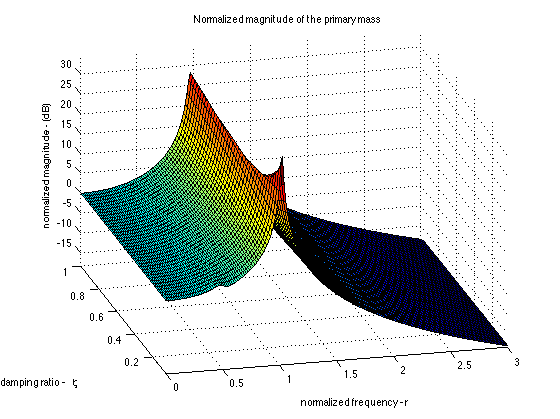Octave¶
Please read the Readme.rst file for information not covered elsewhere.
Installing Octave¶
Just like Python or Matlab, there are two steps. First, install Octave, then install the Engineering Vibration Toolbox.
Installing Octave on Windows¶
The availability of a simple Octave installer for Windows has been sporadic. At the moment (11-August-2018) there is an installer available at the link in the preceding sentence. I do recommend that path when available. When it’s not, Cygwin is a reliable, if more difficult, alternative.
In order to install Octave via Cygwin (Not your easiest method!):
- Download and install Cygwin.
- You may have to run setup multiple times to install the parts you
need. Install, at minimum:
Octave(Math section- octave: GNU Octave language…)xinit(X11 section)unzip
- Go to the Windows Menu. In
Cygwin-XrunXWin Server - A green X should appear on the dock. You should be able to bring up
a menu to launch
Octave
Installing Octave on Mac¶
Installing Octave on a Mac will take multiple steps. Please see Octave for MacOS. I personally use the MacPorts method
Installing Octave on Linux¶
Octave is available as a package install on most Linux distributions.
Summary¶
If you can’t get it to work on Mac or Windows, installing on Ubuntu is easy. So, you can always use VirtualBox and run it in a virtual machine (for free). I do for my testing, so indeed it works just fine.
Installing, Updating, and Removing The Toolbox¶
Windows Installation¶
Click on this to download the vibration toolbox to your Downloads folder.
Copy and paste this into your Octave window
system('curl -4 -L https://raw.githubusercontent.com/vibrationtoolbox/ovtoolbox/master/inst/vtbud.m>vtbud.m')
vtbud
delete('vtbud.m')
Warning
You must pkg load vtoolbox each time you run Octave if you do not put this command in you ~/.octaverc file. If editing of this doesn’t happen automatically, and you want this behavior, type edit('~/.octaverc') at you Octave prompt to edit it yourself.
Linux and Mac Installation¶
Linux and MacOS are very similar underneath, so instructions apply equally.
[s, success, message]=urlwrite('https://github.com/vibrationtoolbox/ovtoolbox/archive/master.zip','vtoolbox.zip')
pkg install vtoolbox.zip
delete('vtoolbox.zip')
pkg load vtoolbox
vtbud
;
Alternatively, you can also download vtbud.m and run it to perform
the install for you (copy and paste this at the Octave prompt)
system('curl -4 -L https://raw.githubusercontent.com/vibrationtoolbox/ovtoolbox/master/inst/vtbud.m>vtbud.m')
vtbud
delete('vtbud.m')
Note: If you use the Download button on github, you must rename
the downloaded file to vtoolbox.zip and manually use
pkg install vtoolbox.zip after renaming the downloaded zip
file to vtoolbox.zip.
Note
You must pkg load vtoolbox each time you run Octave if you do not put this command in you ~/.octaverc file. If editing of this doesn’t happen automatically, and you want this behavior, type edit('~/.octaverc') at you Octave prompt to edit it yourself.
To update:¶
To update, run vtbud in Octave if you have updated since Feb 23, 2016.
Otherwise, run Octave and paste the following to the prompt:
pkg uninstall vtoolbox
[s, success, message]=urlwrite('https://github.com/vibrationtoolbox/ovtoolbox/archive/master.zip','vtoolbox.zip')
pkg install vtoolbox.zip
delete('vtoolbox.zip')
;
To remove:¶
Because it takes so little space (trivial compared to a small Word document), I would suggest simply deactivating it
In Octave
pkg unload vtoolbox
This will hide it but leave it available. You may also want to edit('~/.octaverc') to stop it from loading each time you run Octave.
To remove it completely, in Octave
pkg uninstall vtoolbox
[s, success, message]=urlwrite('https://github.com/vibrationtoolbox/ovtoolbox/archive/master.zip','vtoolbox.zip')
pkg install vtoolbox.zip
delete('vtoolbox.zip')
;
You may have to look around and make sure no files vtoolbox.zip, master.zip, or similar exist.
Why the semi-colons? It’s my way of making sure you don’t leave the last command unexecuted.
Troubleshooting installation:¶
vtbud was initially buggy and is still quite new. If vtbud
isn’t working, please perform a clean install with the following
The first delete is to make sure you aren’t able to run an old version
of vtbud.m. The second is to make sure it is updated in the future.
Printing plots¶
The print command can be used to generate graphics files for
embedding into your favorite word processing program. Type help print
for details. By default the file used end up in the current directory
which is likely your home directory. The command pwd can be
used to determine your current directory. On Windows using Cygwin,
this might be a bit complex. The file is likely located in
C:\cygwin64\home\ username where username is your account
name. Alternatively, cygwin64 may be something else similar. I
suggest finding this directory with the Windows File Browser and
pinning it to the Quick Access area (Windows 10) by dragging it there.